Installing of Blogger Template Methods.
There are three ways to install a blogger template, let's have a look at each one by one. Let's go over each blogger installation step by step, complete with screenshots, so that everyone can comprehend it without difficulty.How to upload template in Blogger.
Step 1: Download the Zip Template file and Open it in any Zip Extractor app. After extracting the zip file you receive the template file ends with an extension of .xml like "Quick Spot Template.xml"Example:
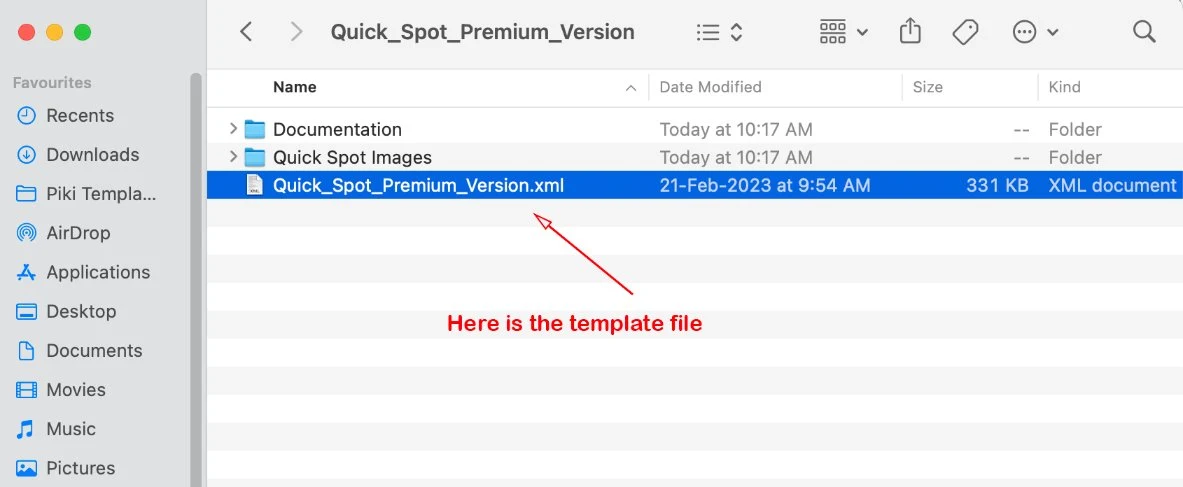
Step 2: Open Blogger Dashboard go to Theme > Restore and select the Template file which was extracted by you in your file manager. After that upload the template file to your blogger account.
Example:
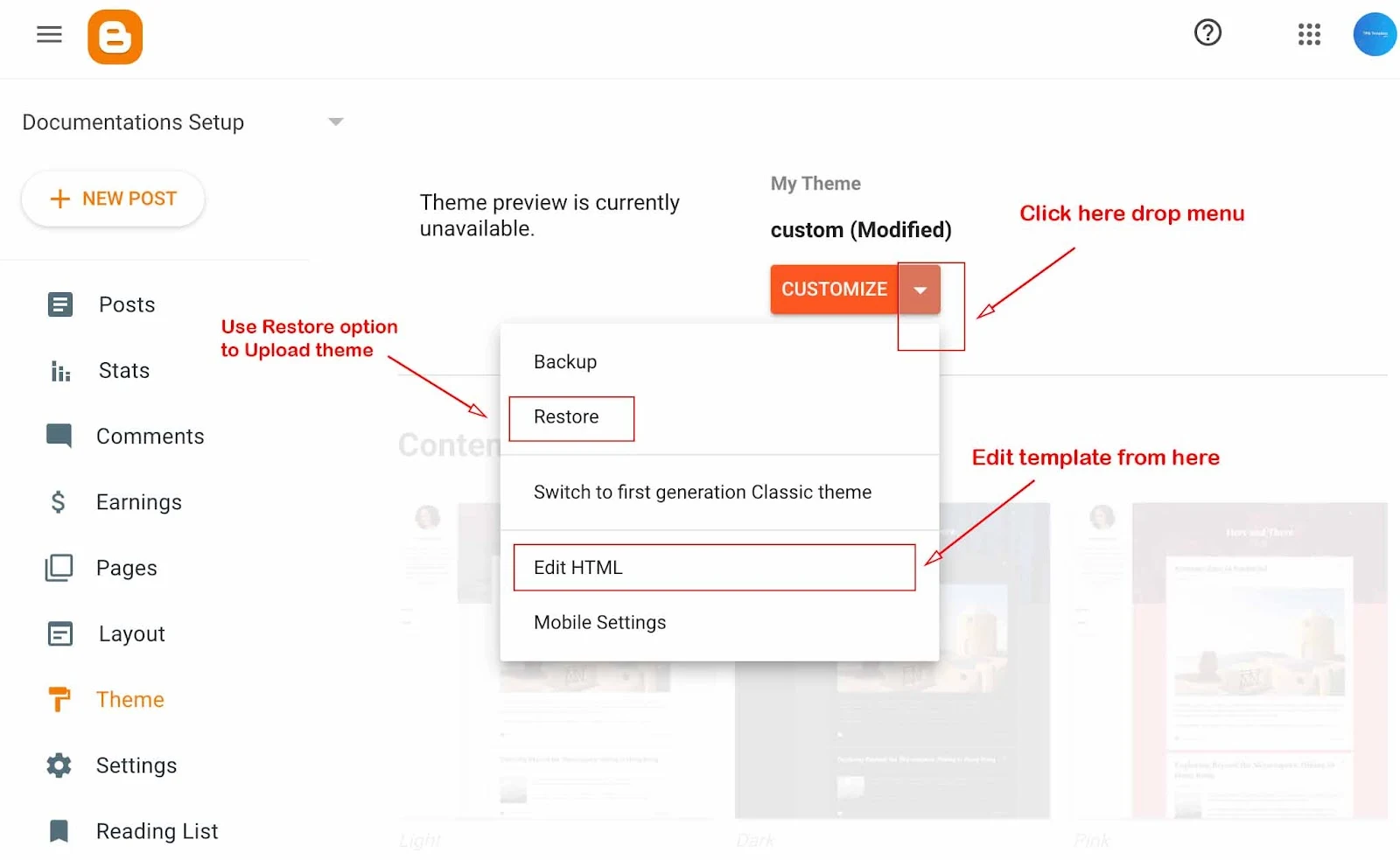
How to install the template manually.
Step 1: Open the template file in any Notepad editor. Then Select all the code by using Ctrl + A and Copy by using Ctrl + C For Mac(apple) Select all code by using Cmd + A and Copy by using Cmd + CExample:
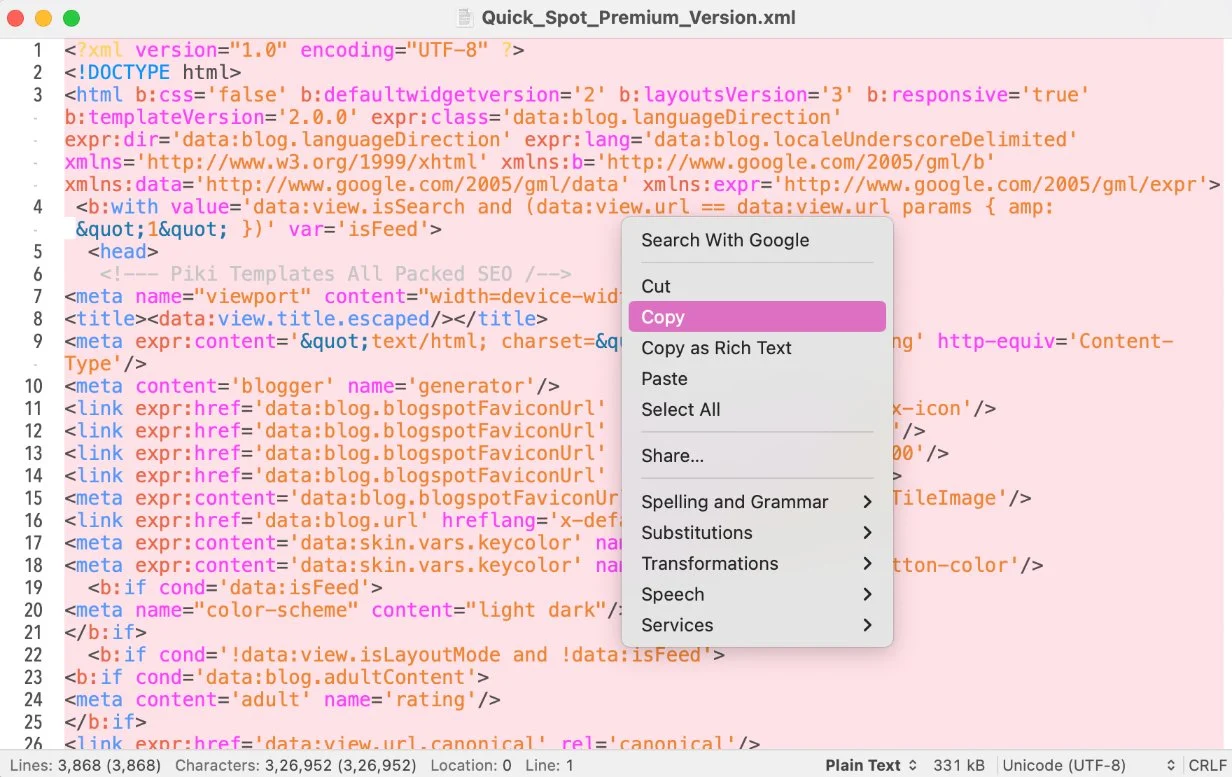
Step 2: After copying the .xml code of the theme, paste the code into Blogger Theme > Edit HTML dashboard.
Example:
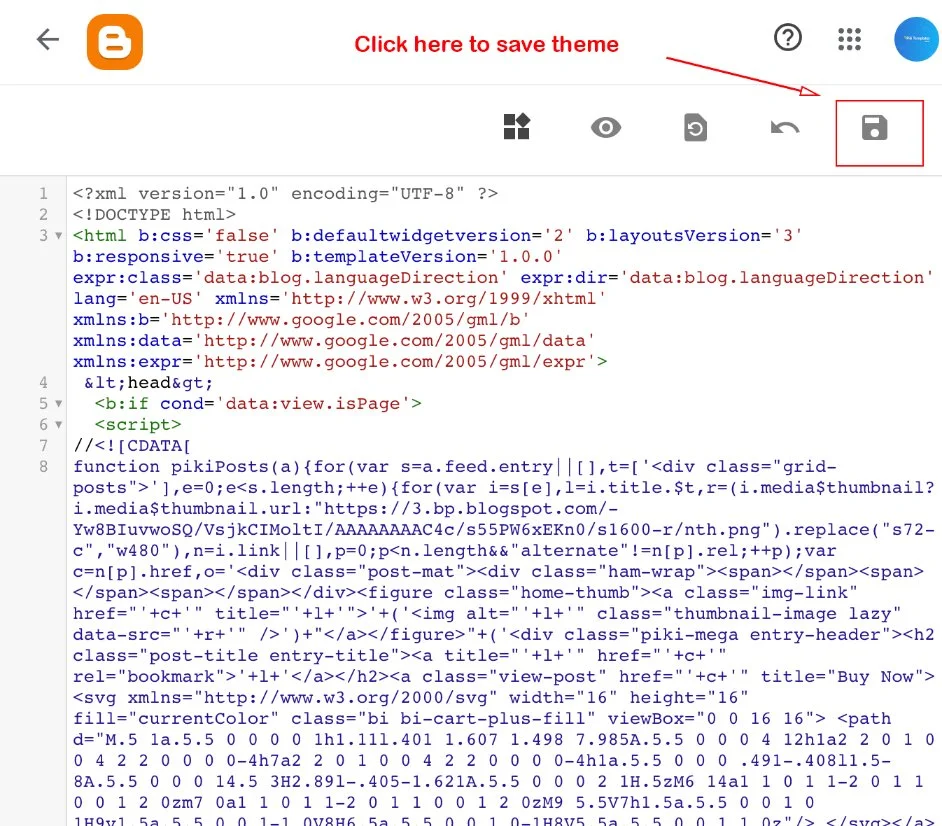
Step 3: Done, theme XML code has been successfully applied!
How to remove Junk Data from Blogger.
Step 1: In this method, we're going to remove junk data and useless widgets to clean your blog only this will not affect your blogger settings and post data. This method will clean the theme dashboard from Extra Sections, and Layout Widgets which were created by changing templates from different developers.First of all Download this Blank Template.xml file, after downloading the file Open the Blank Template.xml file in any Notepad Editor. Then Select all the code by using Ctrl + A and Copy by using Ctrl + C For Mac(apple) Select all code by using Cmd + A and Copy by using Cmd + C
Example:
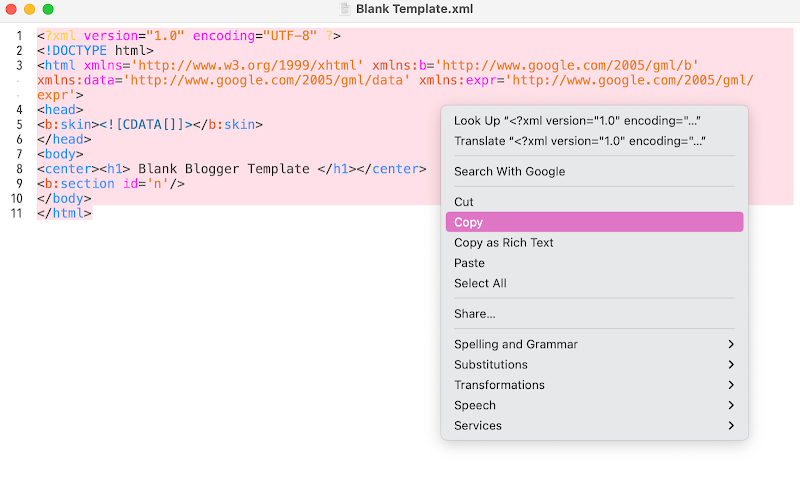
Step 2: After copying the .xml code of the Blank theme, paste the code in Blogger Theme > Edit HTML dashboard.
Example:
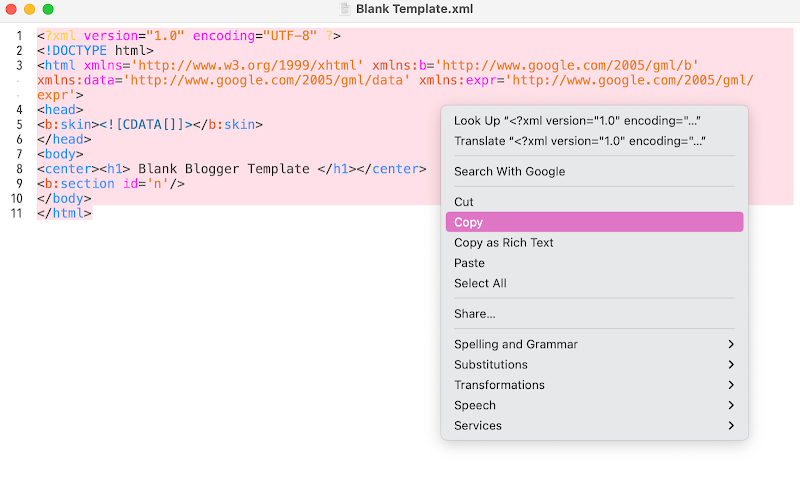
Step 2: After copying the .xml code of the Blank theme, paste the code in Blogger Theme > Edit HTML dashboard.
Example:
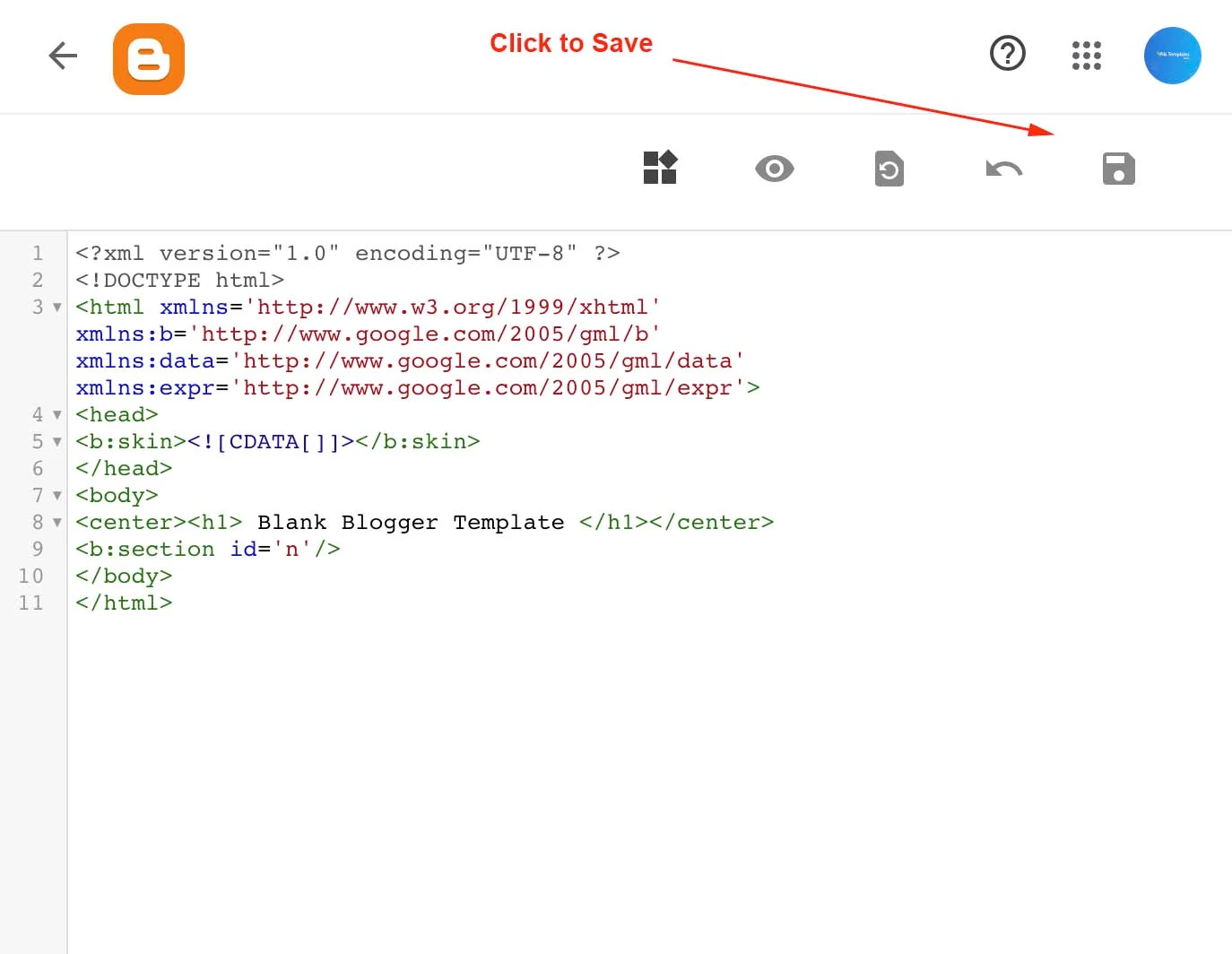
Step 3: Done, Blank theme XML code has been Successfully Applied!
Now refresh your website and you will see that now your blogger website is blank and free from junk data and Useless Widgets.
Now Please Follow Step 2): to install the Main Template.xml file again.
Sharing is Caring, Kindly share this method with your friends circle also so they can also enjoy a clean website interface in Blogger.
how to upload Favcion on Star Mag theme
ReplyDeletePlease go to blogger setting tap on favicon. You can upload it.
DeletePlease do have help section on how to upload on Wordpress theme, there is no CSS file in the purchased template. difficult for non-coders to update their webpage.
ReplyDeleteOur blogger templates are only compatible with blogger platform not with WordPress. Make sure that you have read our terms and conditions carefully before purchasing other product.
DeleteComment activer la clé de licence Seo Next premium dont je viens d'acheter ?
ReplyDeleteYou don't need to activate the template. It's already activated by default. You have to start customising and using it on your website.
DeleteHello I am Ahmad an Independent Person
ReplyDeleteGlad to see you here.
DeleteNasıl Güncelleme Yapacağız. Sitede 2025 Mart >güncellemesi Var yazıyor ama bize dosya gelmedi.
ReplyDeletePlease check your email. We have sent the latest update to your email. Also, if you do not receive it, please don't hesitate to get in touch with us.
Delete